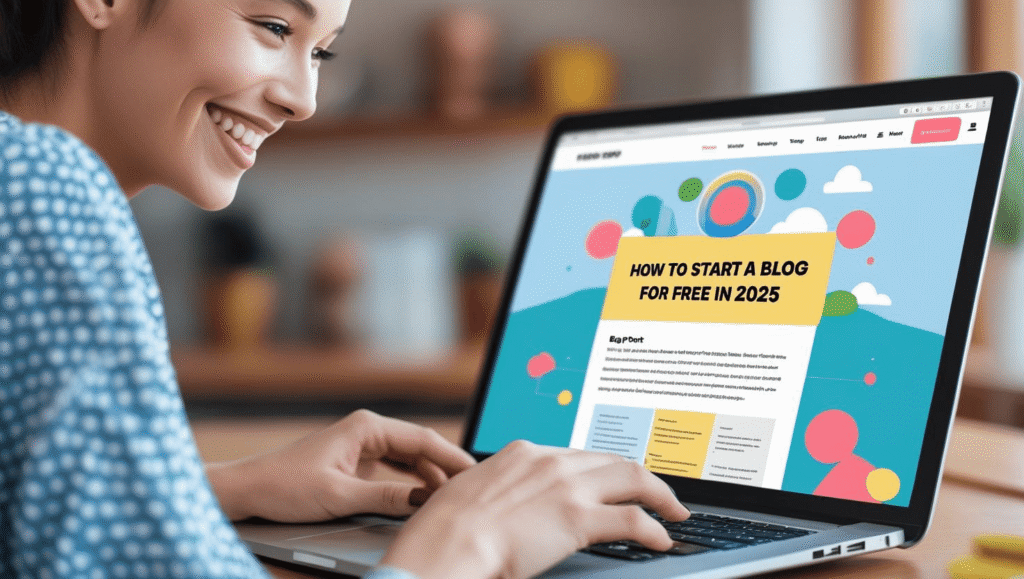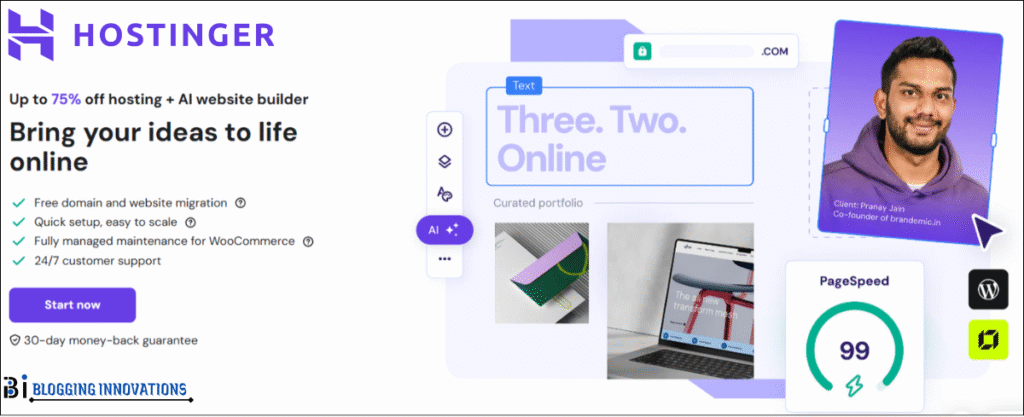Zemith
Want to access ChatGPT, Gemini, and Claude without switching between three different tools? What if you could also generate articles, images, and render code all from one platform? Unbelievable?
Zemith has released its all-in-one productivity suite. It’s powered by premium AI models from Anthropic, Google, OpenAI, and more. And surprisingly, AppSumo is offering a lifetime deal for Zemith AI.
After using Merlin and Straico AI, I’m constantly searching for better alternatives to boost productivity. Now, I’m going to review Zemith AI to see if it can compete with these two tools head-to-head.
Excited to discover the brilliant features offered by Zemith? If so, stay tuned until the end to find out whether you should buy it or if it’s just hype!
About Zemith AI
Zemith AI is an all-in-one productivity assistant powered by innovative AI models. Launched in January 2024 by Kevin Sham, the web application has already garnered over 5,000 users worldwide in just a few months. It’s powered by premium LLMs from Google, OpenAI, and Anthropic.
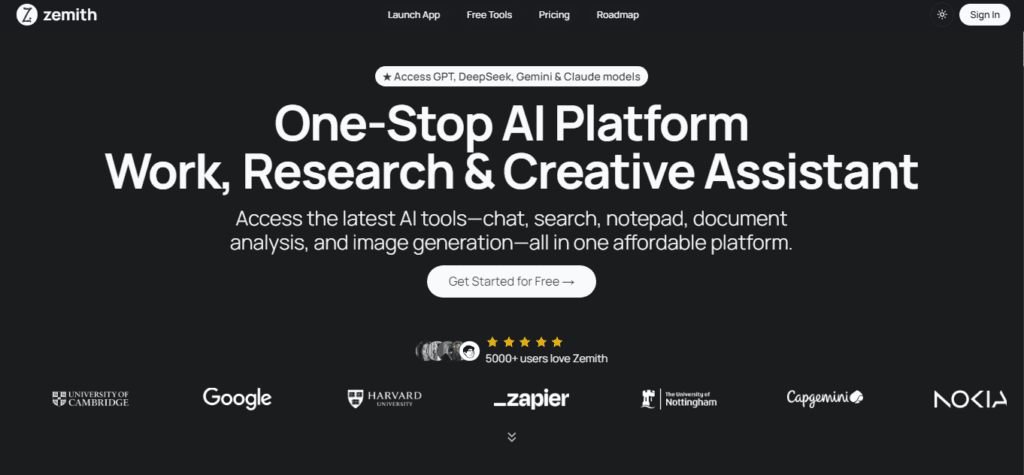
The platform integrates advanced models like Gemini, Claude, and GPT. You can use Zemith for writing, art generation, note-taking, and various other productivity tasks. Its impressive features have contributed to its growing popularity among leading brands like Zapier, Google, Nokia, and Capgemini.
Zemith AI Review Video
Zemith AI User Interface
Zemith offers a modern, intuitive, and clean interface. The dashboard defaults to dark mode for a comfortable, eye-friendly experience. The app has the option to switch to light mode. Its homepage conveniently displays key tool options, including FocusOS, Chat, Search, Library, Note, Whiteboard, and Creative.
A similar set of buttons (Home, Chat, Search, Library, Note, Creative) is also in the left-hand navigation panel. Other primary options are available here as well, like the light mode toggle, roadmap, support, and “Upgrade to Pro.”
The top bar provides access to app navigation, credits, a “Plus” account option (presumably for adding resources or features), a profile, and logout. Overall, the UI is user-friendly and easily navigable. However, the repetitive navigation buttons create a sense of monotony in the app interface.
How to Use Zemith AI?
From beginners to professionals, anyone can use Zemith AI. Here’s a quick step-by-step guide:
Step 1: Visit the Official Website

First, visit the Zemith AI official website to launch the app. You can use my link to purchase it with a lifetime offer on AppSumo or visit Zemith.com directly. At the top of the website, you’ll find a “Launch App” button. Click on it.
Step 2: Sign in to the App
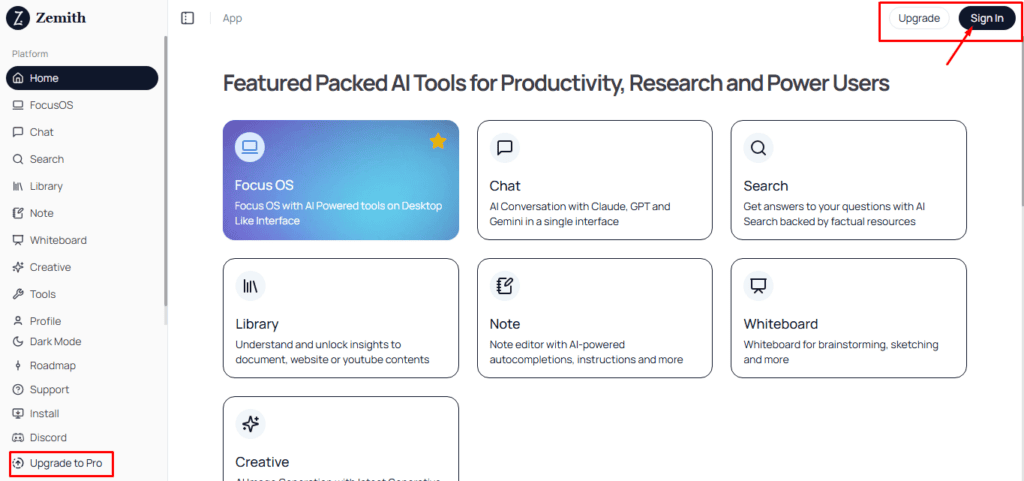
You’ll be redirected to the app. Click on “Sign in,” enter your email ID, and click “Continue.” You can also use your existing Gmail account to sign in.
Step 3: Confirm and Log in
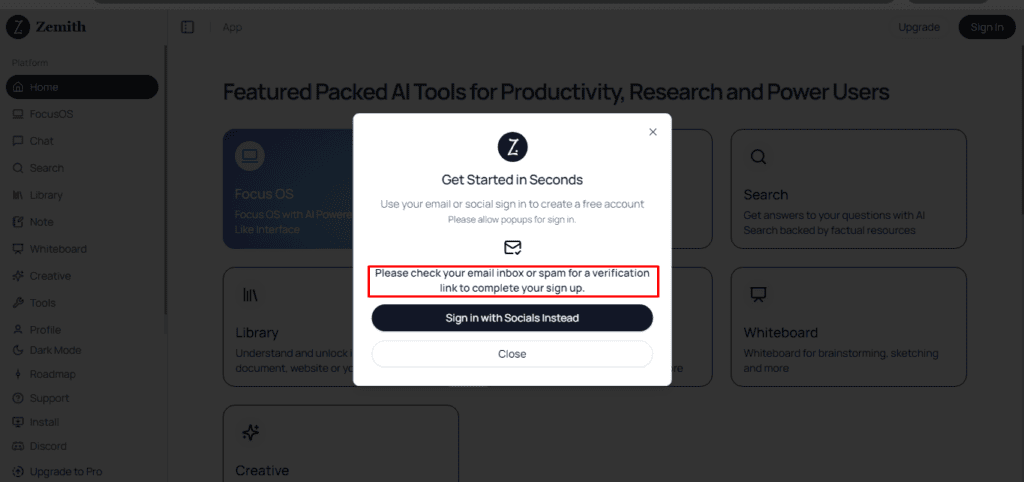
You’ll receive a verification link in your registered email. Click this link to log in to the Zemith AI homepage. You are now logged in to your free Zemith AI account. To purchase a paid plan, click “Upgrade” in the upper right corner of the page.
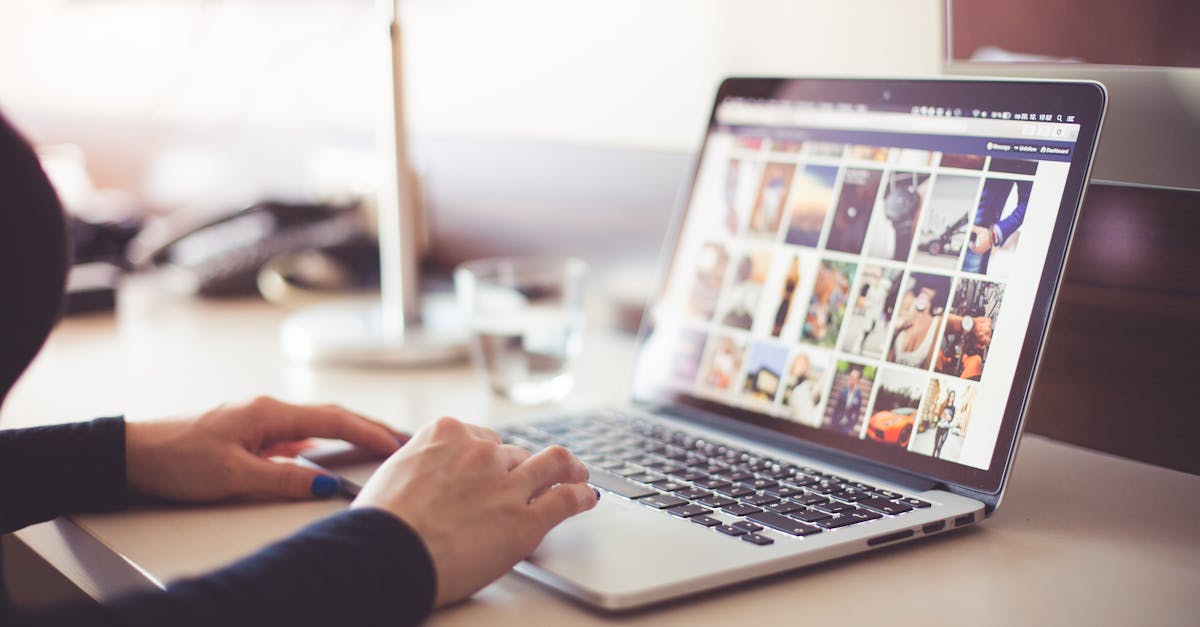
test