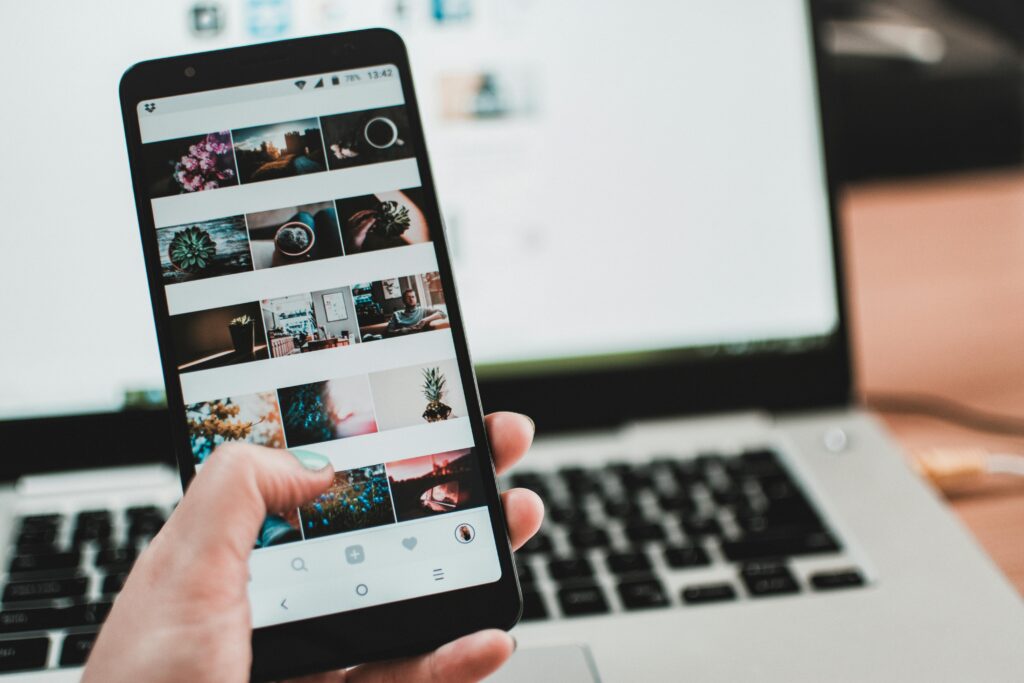Nobody wants to post blurry images. Especially if you’re just entering digital marketing, you might be searching for PRO-level online editing apps for mobile photography. AI photo editor apps not only perform essential editing but also automate the process.
You can remove backgrounds, replace them with cool effects, erase any object, or smoothen texture. These comprehensive photo editing apps come with powerful generative AI-powered tools that offer high-quality results with just one click.
Today, I’m going to recommend the 10 Best AI Photo Editor Apps for Android. I’ve tested all these apps and even use some of them for my own tasks. If you want professionally edited photos without investing in an iPhone or DSLR, keep reading this article till the end.
Zemith AI User Interface
Zemith offers a modern, intuitive, and clean interface. The dashboard defaults to dark mode for a comfortable, eye-friendly experience. The app has the option to switch to light mode. Its homepage conveniently displays key tool options, including FocusOS, Chat, Search, Library, Note, Whiteboard, and Creative.
A similar set of buttons (Home, Chat, Search, Library, Note, Creative) is also in the left-hand navigation panel. Other primary options are available here as well, like the light mode toggle, roadmap, support, and “Upgrade to Pro.”
The top bar provides access to app navigation, credits, a “Plus” account option (presumably for adding resources or features), a profile, and logout. Overall, the UI is user-friendly and easily navigable. However, the repetitive navigation buttons create a sense of monotony in the app interface.
How to Use Zemith AI?
From beginners to professionals, anyone can use Zemith AI. Here’s a quick step-by-step guide:
Step 1: Visit the Official Website

First, visit the Zemith AI official website to launch the app. You can use my link to purchase it with a lifetime offer on AppSumo or visit Zemith.com directly. At the top of the website, you’ll find a “Launch App” button. Click on it.
Step 2: Sign in to the App
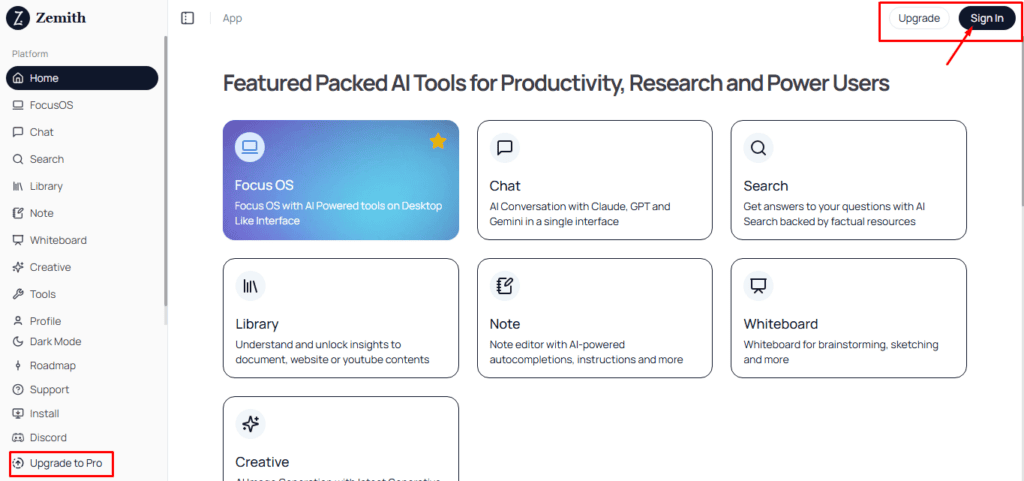
You’ll be redirected to the app. Click on “Sign in,” enter your email ID, and click “Continue.” You can also use your existing Gmail account to sign in.
Step 3: Confirm and Log in
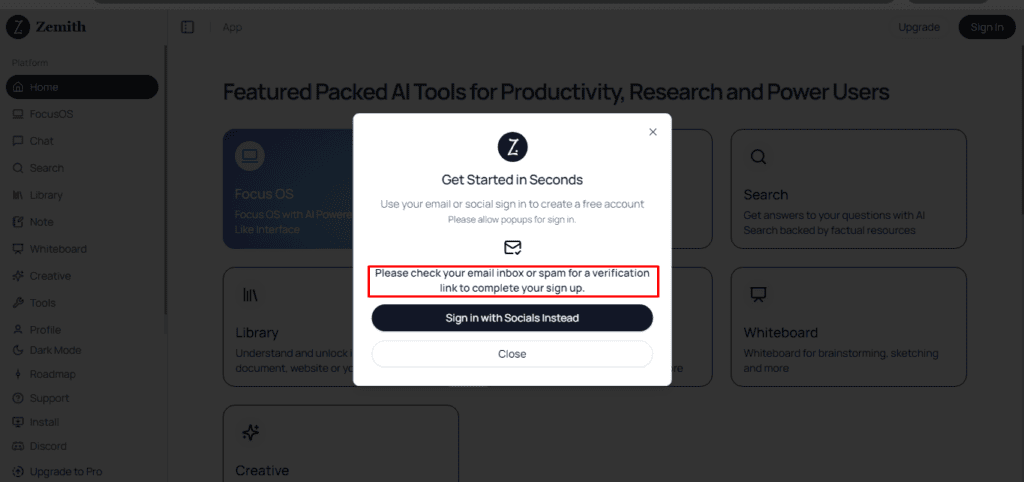
You’ll receive a verification link in your registered email. Click this link to log in to the Zemith AI homepage. You are now logged in to your free Zemith AI account. To purchase a paid plan, click “Upgrade” in the upper right corner of the page.